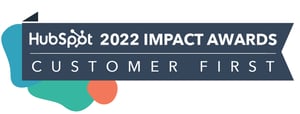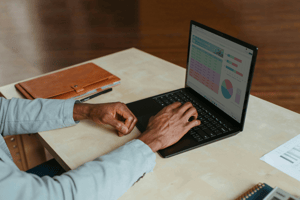
FEATURED HUBSPOT UPDATES
Import Now Shows Potentially Impacted Workflows & Lists
HubSpot now surfaces property usage for lists and workflows directly within the import tool. This makes it easy to catch whether or not your import is going to unintentionally enroll records into a list/workflow that could lead to further downstream data quality issues.
After completing the mapping step of the import flow, click next. On the final details step of your import, you'll see a new section where HubSpot surfaces the downstream impact of your import. Clicking into this, you'll see a list of the workflows or lists this import could potentially impact, along with the properties that are shared between your import and the list/workflow.

User Deactivation Overhaul
This update introduces 3 key changes:
- Deactivation is the primary step in revoking an employee's access to HubSpot.
- When users are deactivated, their seats are retained but no longer count towards seat totals.
- Deactivated users remain visible in the Sales Forecast tool.
When a user's access needs to be removed, follow these steps:
- Navigate to Settings > Users and Teams
- Find the employee who needs their access removed, click Actions > Deactivate user
- Follow the simple wizard flow to remove their access
Deactivating a user revokes their access to the HubSpot account. As an admin, you'll still have visibility into all the data assigned to that user, allowing you to take appropriate next steps.
Import Offline Event Data to HubSpot Marketing Events
This will allow you to bring all your marketing events data into HubSpot - selecting from a range of integration for your online (virtual) events and using HubSpot's new import flow for non-integrated events. You will also see your Marketing events associated to your contacts timelines activities in HubSpot contact records.
The new event you have created will be listed on the Marketing events index page - by clicking on this, you will be taken to the new Marketing event page you have just created.
- On this new Marketing event page, click "import event contacts" in the "Actions' dropdown.
- Select the type of data you wish to import into your Marketing event page in HubSpot.
- Continue following the prompts
For more information, visit the Knowledge Base.

Help Desk Access for non-Service Users
Help desk ticket management is now unlocked for Service Pro and Enterprise users without a Service Seat! Anyone who's granted Sales or Service access will be able to view ticket information and collaborate in the help desk workspace.
- Navigate to Settings > Users & Teams > Edit Permissions
- Turn on either Sales or Service access (Sales Access recommended for Sales team members, Service Access recommended for all other team members).
- Please Note: Certain help desk features will only be available to users with a Service seat, such as most default views and customizations.
It's encouraged for support teams to rely on mentions to collaborate with non-seated users. Non-seated users can directly access tickets they are mentioned in with the “My Mentions” default view in help desk. Users must have the correct level of ticket permission to access tickets they are mentioned in.
STAY IN THE LOOP
Never miss useful HubSpot updates and Betas!