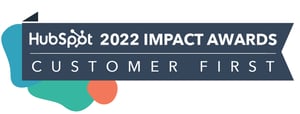FEATURED HUBSPOT UPDATES
Setting to Automatically Turn Off a Workflow
Workflows now have a setting that lets you set a date for your workflow to turn off automatically, bringing more control and peace of mind to your automated processes. Turning unneeded workflows off when they're no longer useful ensures that unwanted updates or communications don't occur.
In workflow settings, you'll see a new option to set a date and time at which a workflow should automatically turn off.
Social Monitoring AI-Powered Quick Replies
When someone mentions your brand, you can now respond swiftly and intelligently with just one click. HubSpot's system analyzes the context of the conversation, ensuring your responses are not only quick but also tailored to the nuances of your social audience. You will be able to tweak the response as needed, and then hit send.
Navigate to Social > Monitor TabFrom here, if you do not have a mention stream connected:
- Click “create stream” under Instagram, Facebook or LinkedIn
- Create a name for the stream, then select which account you would like to monitor for @mentions.
- Click Save
If you do have a mention stream connected:
- Click on the @mention to open the side panel
- You will be given 2 quick reply options
- Click on the quick reply, this will automatically populate in the text box, then hit Send

Create Notes from Preview Sidebars
Instead of opening multiple tabs with individual records, you can create a note from the preview sidebar within the context of your work. When you open the preview sidebar, you will see a "create note" button at the top that will open the note creation window. Soon you will be able to create other activities (e.g. email, meetings, calls) as well from the preview sidebar.
You can open the preview sidebar on the following pages:
- Record: click the "preview" button that appears on hover for association tables and association cards
- Index: click the "preview" button that appears on hover over a record
- Board: click a card on the board
- Lists: click the "preview" button that appears on hover over a record
- Deal forecasting: click the "preview" button that appears on hover over a record

Implied Opens for Sales and Service Email
If a sent email receives a click or reply, it implies the email was opened. Some email clients have configurations that prevent HubSpot's open tracking pixel from loading. If a recipient in this situation opens your email, there is no way for HubSpot to know. However, if the recipient clicks a link in the email or replies to it, then the system can infer they opened the email.
If an email has 0 opens, but receives a click or reply, HubSpot will count 1 open event. This will only go from 0 opens to 1 to avoid artificially inflating the analytics. You may notice an uptick in open rates going forward due to this change.
This change only applies to new events for sends from connected personal and team emails. Marketing email already has this functionality and is not impacted by this change. To learn more, visit the Knowledge Base.

Deal Stage Calculated Properties
Professional or Enterprise customers will now have access to 4 new HubSpot-defined deal properties, to track the progression of a deal as it moves through a sales pipeline. With access to these properties, you can easily identify bottlenecks in your sales process. For example, you can assess a deal pipeline's velocity by looking at the average "latest time" and "cumulative time" of each deal stage.
- Date entered {stage id}
- Date exited {stage id}
- Latest time in {stage id}
- Cumulative time in {stage id}
These properties will automatically update as a deal moves through a pipeline. You can:
- View the history of these properties on any deal record
- Use the properties in reporting, to gain deeper insights into how your business is converting deals
- Build the properties into automated workflows, to scale your sales process (e.g. when "latest time in {stage id}" > 3 days, send follow up email)
STAY IN THE LOOP
Never miss useful HubSpot updates and Betas!