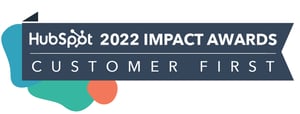FEATURED HUBSPOT UPDATES
Sync Activity bidirectionally between Salesforce & HubSpot
It's now possible to sync campaign activity data - including meeting, call, and email tasks - bidirectionally between HubSpot and Salesforce. You can now access the new public beta by:
- Navigating to the personal portal dropdown menu.
- Select product updates.
- Locate the 'bidirectional activities sync public beta' and click the 'join beta' button.
Once opted in, you can enable the new two-way sync feature under the existing 'activities' tab on the main Salesforce integration application page.

Trend Lines in the Single Report Viewer
Trend lines are a new visual option to enhance your reports. You can now add multiple types of trend lines in the single report viewer.
Enter the single report viewer from either dashboards or the reports list. If the report is able to have a trend line added, the "Trend Line" toggle will be in the upper right corner. Click that toggle to enable a trend line and save to update the report.

Report on and Analyze Playbook Usage
HubSpot is adding the ability to report on playbook usage, meaning users can now see how effective their playbooks are at moving important sales metrics over time.
To see how much you and your team have been using Playbooks, go to the "Analyze" tab in the Playbooks dashboard. You can see how often Playbooks have been used, both overall and by specific teams. You can also narrow down the results by date, team, and playbook folders.
To see how much the playbook was used over time, filter by things like views, logs, or see both at the same time. You can also change how often the graph updates.
Additional Mathematical Functions for the Formula Editor
HubSpot has expanded the advanced formula editor to include new mathematical functions: Absolute value (abs), Power (power), and Square root (sqrt). Data admins can use these functions to power more sophisticated calculated properties in HubSpot; it no longer requires maintaining a separate system.
- In your HubSpot account, navigate to Settings > Properties
- Select the needed object from the Select an object: dropdown.
- Then select Create Property
- Within the property creation flow, select "Calculation" as the "Field Type". Next, select the "Build Calculation" button.
- Select the "Custom Calculation" from the "Calculated Property Type" dropdown. Once selected, make sure the toggle is on for the "Formula editor" to build your formula.
- Enter your needed formula in the formula editor and click the "Create" button to create the property.

Find Emails More Easily Via Global Search
You can now find an email by searching for any term present in the email body in Global Search. The emails show up under the "Emails" section in Global Search.
Known Limitations:- The total number of searchable characters for each email is 10k. If your email is less than 10k characters, you can search by any term in it.
- When you find the email in Global Search, the term that you search by is currently not displayed on the search result and that can be confusing. HubSpot hopes to fill this gap soon.
Troubleshooting Instructions:
- If this doesn't work, check if you have permission to view an email you are searching for.
- If you just sent the email, wait for about 2 minutes before searching for it. Generally, it takes only a few seconds to appear.

STAY IN THE LOOP
Never miss useful HubSpot updates and Betas!