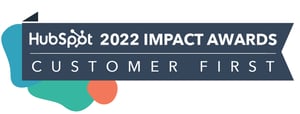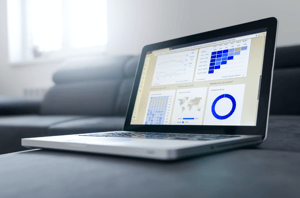
FEATURED HUBSPOT UPDATES
Deal Pipeline Rules
You can now set and manage rules for your deal pipelines, allowing you to better manage controls of your pipelines and protect the integrity of your data. The new pipeline rules include:
- Limit Creation of New Deals to a Single Deal Stage: Enabling this rule will enforce the creation of all new deals in the selected deal stage.
- Restrict Skipping Stages: Enabling this rule forces each deal to move through every deal stage sequentially in the pipeline. Exception: Deals can still be moved directly to "Closed lost."
- Restrict Backward Movement: Enabling this rule will prevent deals from moving backwards.
The existing feature to limit editing access per deal stage has been moved to the new "Pipeline Rules" tab on the Pipeline Settings page.

HubSpot App for Zoom Meetings
HubSpot in-meeting App for Zoom allows you to access HubSpot CRM and take actions during your meeting. More actions in the HubSpot app are available, such as: Create and Update Contact, Company, Deal, and Ticket records; and edit Properties.
You can use the HubSpot App for Zoom Meetings to log into HubSpot directly from within your Zoom Meeting. Learn more on the Knowledge Base.

Sales Email Extension Blocked IP Addresses Now Per Portal
The blocked IP address settings are being fixed so that your settings in one portal are only applied to notifications from that portal. If you are a user in multiple portals, you may have different lists of IP addresses to block depending on who you are working with for each business.
Going forward, any changes made to this setting will only apply when you are syncing your extension with that particular portal. If you switch your extension sync to another portal, that portal's settings will apply.
To reduce the impact of this change, each portal's settings with all the IP addresses that have been blocked (i.e. the list will be the same in all portals you belong to). This will keep the behavior consistent with how it has been. If you want to customize the lists further by removing or adding IP addresses, those changes will be saved. Learn more on the Knowledge Base.

Changes to Lists Now in Centralized Audit Log
Tracking and auditing when a user creates, updates, or deletes a list in your account is now surfaced in the centralized audit log. This helps super admins answer questions like:
- Who created a list and when?
- Who deleted or restored a list and when?
- Who changed the filters in a list?
- Who converted a list from active to static?
To view changes made to a list:
- Click the Settings icon in the main navigation bar.
- In the left side panel, under Data Management, click Audit Logs, or use this link to go directly to your account's Audit Log page.
- On the Audit Log table, you can filter the Category column for Lists by using the dropdown menu.
- Click on any row in the table to view a side panel with additional metadata about the event.

Submit All Pipeline Forecasts on Mobile
Forecasting on mobile (iOS & Android) now supports the ability to create, submit and replace existing forecast submissions under "All Pipelines." Once you're under the Forecasting menu, you can view all your pipelines at once, but now it's faster with the new filter that displays the forecast submissions relating to "All Pipelines."
'Undo' or 'Redo' Changes on Workflows Canvas
Up until now, if you accidentally added or deleted a workflow action, there was no way to undo (or redo) that change. Now, you can undo and redo most action changes on the workflows canvas during the last 30 days. Undo/redo won't work for workflows that have extension actions or custom code actions, and won't work for moving or cloning of actions.
- Go to the Edit Workflow Canvas to build a new or edit an existing workflow.
- See the two new buttons on the top left of the editor to undo and redo workflow actions.
- Click the undo button to remove actions added during the session.
- Click the redo button to re-add actions that were deleted during a session.

STAY IN THE LOOP
Never miss useful HubSpot updates and Betas!