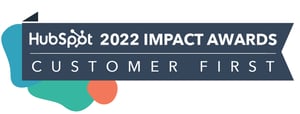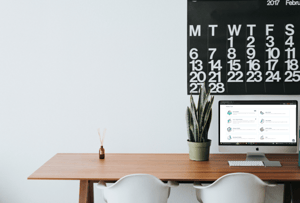
FEATURED HUBSPOT UPDATES
Enroll Contacts in a Sequence on Behalf of Contact Owner
Now, when enrolling in a sequence via a workflow, customers will see the ability to choose any contact owner property to dynamically choose the sequence sender. Customers with Sales or Service Hub Professional and above will see this update in the Automation tab of the sequences tool. Customers with Enterprise will see this in the Workflows tool.
Professional and above:
- Navigate to Automation > Sequences to create or edit a sequence. Within the Automation tab, select Create workflow.
Enterprise:
- Navigate to Automation > Workflows to create or edit a contact-based workflow. Select the 'Enroll in a sequence' action. Within the Sender type dropdown menu, choose whether you'd like to send from a specific user in HubSpot or a contact owner.

New Custom Funnel Report Builder
When creating a custom funnel report, you can now mark stages as "optional." This means that an entity (like a deal or a contact) that made it to the end of the funnel can skip some of the stages in between the first and last stage and still be included in the final number. For marketers who use account-based marketing, HubSpot is also extending custom funnel reports to support the company lifecycle stage.
Have a Super Admin navigate to Reports > Reports, click Create Custom Report. In the left panel, select Funnels. Click the beaker icon in the bottom left. Click try it to get started. From there, you will have three object options to start your funnel: Contacts, Deals, or Companies.

Summarize Records in HubSpot
You can now access a quick but rich summary of your companies, contacts, deals and tickets directly from these record pages. Record summaries are powered by ChatSpot AI and include a list of top properties and a summary of associated notes, emails, calls, meetings and tasks.
- Navigate to a company, contact, deal or ticket record you want to summarize.
- Click on the Actions dropdown menu on the top left side of the record page, then select Summarize in ChatSpot.

Customizable Gallery Mode for CTAs
This update makes it possible to change the properties shown on a CTA gallery card, similar to how you can change the columns available on the table/list view. Customers are now in control of what properties are available on the gallery cards (previously, HubSpot defined the properties that would be included).
When the CTA Gallery Mode is selected, customers will see an option under the Actions dropdown to "Customize Gallery". You can add up to 8 CTA properties and control the order which they appear on the CTA cards.

Make Call Outcomes Required for Mobile
Customers using the HubSpot Mobile app who have this feature enabled will need to record a call outcome when saving calls notes after completing a call. Call outcome serves as a property for customers to provide additional details about their calling activity. This property enables reps to document whether a previous call was, for instance, successfully 'connected’, ‘busy’, or ‘unanswered.’ The main purpose is to keep a detailed record of their call engagements, while also providing reporting visibility insights. Learn more on the Knowledge Base.

Adding Engagement & Target Account Info to Leads Table
Sales Hub Pro+ customers can now see most recent lead engagement as well as target account information in the Leads table. As you are using the Leads table to manage your leads, you'll want to prioritize which to engage with first. This update will assist with that.
- Customers can view these updates by navigating to the Leads table in the new Prospecting Workspace in Sales Hub.
- By clicking "Edit columns," you can add a new "Lead Engagement" column, which displays the lead's latest activity.
- Users can also filter the table by whether or not leads are associated with a target account.
- Target accounts in the table are now labeled and easily recognizable. When users click on the company name, the company's sidebar will also display the "Target account" label.
-1.png?width=300&name=image%20(4)-1.png)
STAY IN THE LOOP
Never miss useful HubSpot updates and Betas!