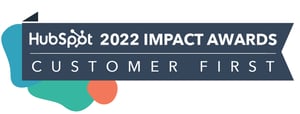FEATURED HUBSPOT UPDATES
Opt-out Cookie Consent Banner
The new 'opt-out' banner broadens HubSpot's cookie management toolkit, specifically for areas with more lenient data privacy regulations compared to the EU. It permits cookies to track visitors by default, while still empowering them to opt out at any point.
As cookie management regulations differ globally, HubSpot's 'opt-out' banner provides a flexible alternative to the 'opt-in' banners required in strict regions like the EU. This feature supports default user tracking with the ability to opt out, aligning with less stringent compliance standards and optimizing data collection in applicable regions.
Within the new version of cookie management settings, you can now select 'opt-out' as a method of consent when creating a new banner or modifying an existing one.

AI Content Assistant in Workflows, Email & Notification Actions
You can now use HubSpot's AI Content Assistant in workflows in the Send Email and Send Internal Email Notification actions. Similar to the emails tool, when you're writing your content in our email or notification workflow actions, you can use either the highlight or the slash command to generate, edit, or rewrite your content for you! In workflows, when setting up the Send Email or Send Internal Email Notification actions:
- Click the lightning bolt icon or use the "/" slash command to generate your content.
- If you already have content written, highlight it and click the lightning bolt icon to either rewrite, expand, shorten, or change tone.

Percentage Format for Number Properties
Customers can now create custom number properties formatted as a percentage. This change will enable you to more accurately represent data in your CRM - for example, calculating sales commissions, or likelihood to close a deal.
In property settings, when creating a custom property:- Select 'number' as field type
- Select 'percentage' for number format
- The value of this property will appear as a percentage.

Expanded Advanced Formula Editor
You can now perform text comparisons using STARTS_WITH and CONTAINS helping you to filter your data quickly using a calculated property. With these functions, you can filter records based on the starting characters of a field or retrieve records containing specific keywords or phrases. You can narrow down search results to just your records of interest, improving retrieval times.
- The STARTS_WITH function is ideal for filtering strings that start with a specific sequence of characters.
- The CONTAINS function is ideal for filtering by identifying substrings within larger text. It enables more comprehensive searches, allowing you to locate information based on partial matches.
Navigate to Settings > Properties. Next, select the needed object from the Select an object: dropdown. Then, select Create Property.

Default Fonts in Conversations Inbox
Inbox users will be able to set a default font type, color, and size for all emails sent from Conversations Inbox. This will save users valuable time spent on manually changing fonts to fit team preferences and align on branding.
- Click the Settings icon in the main navigation bar.
- In the left sidebar menu, navigate to Account Defaults.
- Click the User Defaults tab.
- In the Email section, set up your default font style, size, and color: To select a default font, click the Font dropdown menu. You can use any of the fonts listed in the dropdown menu, but you cannot add a custom font at this time.
- To adjust the font size, click the Font size dropdown menu. To set the default font color, click the color next to the font size field and use the color gradient to select a color.
- Click Save.

STAY IN THE LOOP
Never miss useful HubSpot updates and Betas!