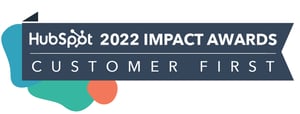FEATURED HUBSPOT UPDATES
Customize Default Deal Name
The default for deal name for deals while on an existing contact and company records had “-New Deal” added after either the company or contact name, which was both inflexible and contributed to poor data quality. This new functionality allows admins to configure the default experience to fit their own naming conventions and ensure data quality.
- Click the settings icon in the main navigation bar and navigate to Data Management > Objects > Deals > Setup > Creating Deals > click on Customize the 'Create deal' form
- On the left sidebar, click on Add default values to configure the default deal name
- Click on the Pencil (Edit) > Personalize to add additional personalization tokens
- Click the Trash can (Delete) if you want to remove the default value for deal name and make the deal name field blank by default
- Hit Update to check your work in the preview
- Click the Save button in the top right corner to apply your changes
Learn more on the Knowledge Base.

Increased Flexibility in Scheduling Pages
You can now set more granular rolling dates in meeting scheduling pages. This feature allows you to configure scheduling pages to set a specific number of days, business days, or weeks that people can book on your calendar. You can also now allow attendees to book meetings up to 60 weeks in advance.
- Navigate to Sales > Meetings. Edit an existing scheduling page or click "create scheduling page" to create a new one.
- Under the "scheduling" tab, click on "schedule", where you will see the availability you have configured on the scheduling page.
- Scroll to the bottom of the schedule tab and expand the "Additional settings" section.
- In the "when a meeting can be scheduled" section, select the radio button for "over a period of rolling time".
This will reveal the option to select a period of rolling days, business days, or weeks that prospects can book on your calendar.

SPF/DMARC for All
Starting February 2024, Google and Yahoo will be requiring DMARC, DKIM and SPF for all bulk senders. Moving forward, any bulk sender who does not have all three authentication measures in place will be blocked or directed to spam. By adding SPF and DMARC to the connection flow, customers will now be able to manage their email authentication directly in HubSpot.
'SPF & DMARC for All' will add SPF and DMARC records to the 'Connect an Email Sending Domain' flow, and expose connection status directly in HubSpot. Customers will now be able to:
- Copy DMARC and SPF records directly from HubSpot to their DNS
- Check the connection status for DMARC, DKIM, and SPF directly in HubSpot
For further information, refer to the Knowledge Base article.
Social Composer Draft Experience
Social media content creators have had difficulty creating content for multiple networks on mobile. Not anymore - you can now: 1) Quickly create and edit posts for all your network, including publish time and campaign. 2) Clearly see existing and new features at your fingertips for social post creation. 3) Easily learn how to create social posts simultaneously on mobile.
In your HubSpot Mobile App (Android and iOS) navigate to Marketing > Social.
- In the floating navigation select option > Social Post.
- Select the accounts you want to post to in the modal showing all your connected accounts.
- The “Draft” composer will appear. If you start creating a post under "Draft", the same content will be duplicated across all selected social network accounts.

View, Delete, Share and Recall Quotes on Mobile
Customers on mobile now have the ability to view, delete and recall quotes from the HubSpot Mobile apps. This feature can be accessed from the Deal record. From there, you can do the following:
- See the list of all quotes associated with that Deal sorted by Create Date
- Tapping into a Quote that is published will let you preview the quote
- Each quote depending on state will give you a few options:
- Published quote will let you Download a PDF, Copy link, Share, Recall, etc
- Draft quote will let you delete it
- Tapping on share will let you share the quote outside of the HubSpot app and tap into your mobile phone’s share functionality. You can use this to share the quote into email clients, messaging apps, etc.

STAY IN THE LOOP
Never miss useful HubSpot updates and Betas!