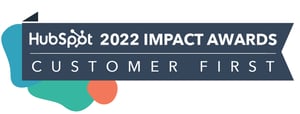FEATURED HUBSPOT UPDATES
Proactive Alerts for New Duplicates
The new customizable duplicate notification allows operations managers to stay on top of duplicate records without getting distracted by insignificant changes. By selecting whether to monitor companies, contacts, or both, the frequency of notifications, and who receives them, users can focus on duplicate spikes that matter. This prevents getting overwhelmed with unactionable alerts so Ops teams can efficiently prioritize major duplicate issues impacting data quality.
- Navigate to Reporting > Data Management > Data Quality
- Click the Get started button on the the Data Monitoring card, then select Monitor for duplicates in the top right
For more information, refer to the Knowledge Base article.
Updated List Creation
HubSpot added 3 new key updates to the list creation experience:
See Records During List Processing You can now analyze each record by clicking 'preview' while the list is still processing.
See All Records when a List is Complete As soon as a list is complete, you will now see all the records in the table that match the final list count.
Sort By 'Added to List Date' Column Once a list is complete, this will enable you to better track the performance of your lists over time.

Redesigned Workflow Action Experience
The workflows tool has gotten a new, updated look. Through this redesign, HubSpot is creating a more focused and guided building experience, while also making it easier to discover and use new functionality. The redesigned workflows includes:
- Redesigned action and trigger cards to help keep the overall view concise and focused on the most important details.
- A reorganized action panel, removing the long unruly list of actions and providing a more structured and searchable list.
- Improved contextual guidance to help choose the right action for the right job.
- An easier path to discover, connect and use workflow integrations.
At the bottom of the action panel is where customers can connect new apps. Once you click the "Connect App" button, you can easily browse integrations.

Visualize Associations
A visual representation of associations between object types including association labels and limits. Additional information is now easily accessible about association labels within the data model overview and HubSpot has added a new, associations-specific view.
- Navigate to Reporting> Data Management> Data Model.
- Select an object card e.g. Contacts. To see more information, hover above a label.
- To navigate to the associations view, click on one of the arrows on the edge of a card or on an association label.
Once in the association view, you’ll be able to view all labels, toggle between object types and select reverse to see the association in the opposite direction. For more on this, visit the Knowledge Base article.

New Permissions on Audit Logs
By default, only Super Admins were able to view their account's Audit Log. Now, HubSpot users who have the 'Audit Log Access' permission toggled on can view the Audit Log feature in their HubSpot account.
To modify new and existing users' ability to view the Audit Log page:
- Click the Settings icon in the main navigation bar.
- In the left side panel, under Users & Teams, hover over the username whose permission you want to edit.
- Select Edit Permissions.
- In the left side panel, under Account, click Settings Access.
- Scroll down to the Audit Log Access permission and set the toggle to on/off.

Meetings & Tasks Now on Mobile
Mobile Calendar is now simpler to view and create new meetings on the go. Now you can view your tasks for the day in the same place too!
From Home, select ‘Upcoming Events’. The widget on home will show you what’s immediately coming up. Tapping into this will reveal your full diary for the day - including all your meetings and tasks. You can also swipe left or right to see days in the past or future, and select your preferred view for the calendar - timeline or schedule.

STAY IN THE LOOP
Never miss useful HubSpot updates and Betas!